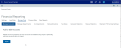Generate statistics
You can define and generate a statistic that is populated by calculating values in the general ledger (GL) and reporting those values by department.
As an example, we'll define a statistic that counts the number of loans originated in a month, by department.
To define a generated statistic:
-
From the Home page, launch the command center.
-
Select Financial Reporting.
-
Click Manage Data on the Financial Reporting page.
Click image to view full size
-
Click Generate Statistics. The Generate Statistics page opens.
-
Click Add Statistic to open the form used to define a statistic.
Click image to view full size
-
Enter the following information for your statistic:
Value Required? Description Name Yes Enter a name for this statistic. Source table Yes Choose a source table. Options are CDs., Credit cards, Deposits, Fee-based, Loans, and Treasury.
For this example, we are using the Loans table.
Statistic source field Yes Choose the field that your statistic will use for its calculation Each field in the source table you selected is listed.
For this example, we are using RecCount. In the loans table, each loan has a count of 1.
Statistic calculation Yes Choose the calculation to use. The options are Avg, Count, Distinct Count, Max, Min, and Sum.
For this example, we will use Sum, which will add up the number of loans and provide a single numeric value.
Data type Yes Choose from one of these Axiom data types: AVG, COUNT, DBAL, DCOUNT, EOM, MTD, OBAL, OCOUNT, OFTP, OINT.
For this example, we want a count of loans for the month and will use MTD for Month to Date. This let us run this report anytime during month, as needed.
Filter No Filters are optional, but are valuable in ensuring you have the precise information you need.
For this example, we only want a count of loan opened this month, not all loans in the Loans table.
To create this filter, use filter wizard, described below.
GL account Yes -
When you are satisfied, with your statistic, click the switch to activate the statistic.
Click image to view full size
NOTE: Be sure to process the generated statistics before using a statistic in a report. See To process generated statistics below.
To create a filter for a statistic
-
Click the Add Filter link. The Filter Wizard opens.
Click image to view full size
-
In the left pane, select the item to filter for, such as Loans > OpenedThisMonth.
-
Choose an operator from the center area, such as the equals mark.
-
Select the value to search for from the list.
-
The filter statement appears in the Preview box.
-
Select the Apply filter button.
-
If needed, you can create additional filters and use and/or logic for evaluating the filters.
-
When finished, click OK. The wizard closes and the filter value is shows on the Add statistic form.
To process generated statistics
-
From the Financial Reporting page, click Process Data.
-
Use the Processing period drop-down menu to select the correct GL.
-
Select the Generate statistics check box.
-
Click the Process button.
You will see a message with the status of the process job. You'll also be able to see information about Generate statistics in the table of items to process.

Your statistic is ready to use in a report.